If you’ve never used a pair AirPods before, you’re missing out. Apple released the original AirPods in 2016 and has since come out with several new variations. Although other quality headphones exist, most lack the set of features AirPods come with.
Yet if you’ve just bought your first pair or are thinking about buying one, it can be difficult to understand the extent of everything you can do with them.
Keep reading to learn about 9 AirPod hacks that’ll take your headphone experience to the next level.
1. Make the Most of Siri
If you haven’t been using Siri on your iPhone or other Apple device, now’s the time to start with your pair of AirPods.
By using Apple’s virtual assistant, you’ll be able to do a huge number of things. Tell Siri to read a message to you, then send a response back. Ask her to set a reminder or alarm, then to tell you what the weather looks like for the rest of the day.
2. Use Them as a Bluetooth Device
As with any pair of wireless headphones, AirPods work great as a high-quality Bluetooth device.
Next time you’re talking on the phone but need to use your hands, pop your AirPods in and enjoy a hands-free phone conversation. Cook, do laundry, or get ready for work, all without needing to worry about holding a phone up to your head.
Of course, you can also listen to music or podcasts without needing to have your phone near you as well.
3. Know Who’s Calling Without Looking
Sometimes, it can be hard to know who’s calling you when you have wireless headphones in. If you don’t have your phone near you, you might not be able to know unless you answer.
Yet your iPhone offers a setting that prevents this from happening, and that pairs nicely with your AirPods. Go to Settings > Phone > Announce Calls, then choose one of the options. You can set it so that your phone only announces calls when you have headphones in, or choose to have it announce who’s calling all the time.
4. Understand What the Light Means
The AirPods charging case has a light on it that can tell you the status of your AirPods. But what do the different colors mean?
If you open the case and see no light, it means that your AirPods are dead and need to be charged. If you have your AirPods in the case and see an amber light, it means that they are charging. If you see an amber light when they are out of the case, it means you have less than one charge remaining.
A green light with the AirPods out of the case means that you have more than one charge remaining. An amber flashing light means that you may need to reset your Airpods. Visit this site to help you do that.
5. Change the Name of Your AirPods
Did you know that you can give your AirPods a name? To do so, head to Settings > Bluetooth, then tap the “i” by your AirPods. Tap Name, and you’ll then be able to give them any name you want.
This feature is not only cool but practical as well. If you live in a household with multiple AirPod users, you won’t have to worry about mixing up which pair belongs to who.
6. Use One Airpod When You Want to Save Battery
Although Airpods have excellent battery life, there are times when you may want to conserve it. In that case, consider using one AirPod as opposed to two.
Using one AirPod will let you switch it out with the other when the battery begins to get low. Provided you don’t mind using one headphone at a time, you’ll then have another several hour of listening to music.
7. Share Your Music With Someone Else
If you enjoy using Airpods to listen to your music, consider sharing your tunes with someone else.
As Airpods are wireless, they don’t need to be next to each other to work. This means that you can give an Airpod to a friend while you use the other. You’ll both be able to enjoy clear audio from songs, podcasts, funny videos, or movies.
8. Enjoy Using Your AirPods With Non-Apple Devices
If you don’t have an Apple device, you might feel that you’re missing out on using AirPods. Luckily, you can still use them!
To connect to a non-Apple device such as an Android, make sure that your Airpods are in the case. Then, open the case, leave it open, and push the button on the back. Open your Bluetooth settings, and you should then be able to connect.
Keep in mind that although you’ll get crisp audio, many of the other AirPod tricks will be lost to you.
9. Customize Them as You Wish
One of the problems with wireless headphones is that they don’t allow you to control volume, skip a song, or play or pause your music. Yet with a pair of AirPods, you’ll be able to customize what a double-tap gesture to the outer edge of your Airpods does.
Head to Settings > Bluetooth, then tap the “i” next to your AirPods. You’ll then see Left and Right, as well as options that let you control what tapping on each one does. Choose the configuration that makes the most sense to you!
Make the Most of Your AirPods With These AirPod Hacks
If you’re looking at buying a pair of AirPods, the number of features can seem overwhelming. Yet by following this guide and trying out some of these 9 AirPod hacks, you’ll enjoy a wireless headphone experience unlike no other.
Are there any other AirPod tricks that we forgot to mention? Let us know in a comment below!
For more guides and life hacks, don’t forget to check out some of our other blog posts.