There’s a reason why Mac computers are so popular. Their incredible functionality, intuitiveness, and features make an excellent choice for creative professionals and tech enthusiasts alike.
There are so many excellent tips for using a Mac that you probably did not know about from various productivity features and actions to save time.
Want to learn more? Then keep on reading. Here are seven pro tips for using a Mac.
1. Take Advantage of the Full Functionality of Spotlight Search
Spotlight search is much more than just a handy way to quickly lookup things on your Mac. With Spotlight, you can use it for a wide variety of tools like math equations, directions with Apple Maps, file locations, and more.
Spotlight Search is truly the all-in-one tool that can help make navigating your Mac so much easier. Want to open Spotlight quickly? Press Command + Space to activate it.
2. Sign Documents on Your Mac
Ever received a PDF document and have to print it out physically? Well, now, you can sign your documents straight from your Mac with ease.
Say goodbye to the wasted paper, and hello to electronic signing. To do this, first, drag your file into the mail application and then click on the PDF. From there, there should be an option to “markup.”
Once you select “markup,” there will be a box that looks like a signature on the top right corner. Go ahead and select that box, and then use the trackpad to sign your name or take a photo with your webcam to preserve a signature.
When you do this, there will be a saved signature that your Mac will remember for feature signing needs.
3. Close Out Apps With Ease
Let’s face it; we all keep a million applications open at once. From our browsers to apps that carry our workflow, sometimes it can take a while to shut down and force close those tasks running in the background.
When right-clicking won’t be fast enough, you force close multiple apps at once by selecting Command + Option + Esc to shut down tasks on your Mac all at once.
With this tip, you can easily close out any currently running apps, which can save up some battery life and extra power on your Mac.
4. Take Advantage of Free Software Apple Offers
Apple offers a truly robust set of software suite options free on the Mac. Want an alternative to the traditional office suite? Every Mac comes with Pages, Keynote, and Numbers pre-installed.
This gives you software that you can use for business and productivity, and even format it onto traditional Microsoft Office files if need be.
In addition to their office suite, Macs also come with excellent creative software free of charge. For example, iMovie and Garage Band. These applications are pretty standard for those just starting out making videos or music.
However, iMovie and Garage Band are also excellent if you want to learn more skills and play with Apple’s free software on their Macs. In the case of iMovie, if you want to edit together home movies of you and your family or reminiscence on a special event, you can easily tie those clips together through iMovie.
If you want to learn how to use iMovie on Mac, look no further than this link, https://setapp.com/how-to/use-imovie-on-mac.
5. Keyboard Tricks to Master
There are so many excellent keyboard shortcuts that the Mac offers to boost productivity and speed up your processes. However, you may not know what all you can do on your Mac’s keyboard.
One of the greatest Mac usage tips is to know what keys to press to complete a task. In this case, screenshotting. It’s pretty straight forward; all you have to do is hit Command + Shift +3. From there, you can highlight the desired part of your screen you which to capture, and it will save to your desktop once selected.
Additionally, if you ever find yourself needed to use foreign characters, accent marks, or the like, press down on the correct key, and a whole list of options will pop up.
Lastly, some Mac keyboards do not come with a “Del” or delete key. If you ever need a delete key in your workflow, select the backspace arrow and then the Fn key. From there, it will work like a proper delete key.
6. Control What Applications Launch When You Sign In
One of the best tips for using a Mac is to select the applications you want to run when you log in. Not only does this save you time without having to launch an app manually, but it also can be changed often to best suit your desired workflow or convenience.
To customize what apps launch, go to System Preferences > Users & Groups > Login Items. From there, you can add whatever apps you desired and check the ones you wish to launch.
7. Split Windows
If you have various windows open on your Mac, there is a simple and easy way to make sure that you can see all of your content.
If you want to divide your open windows evenly, hold down the green button in the top corner of the window and move it around to the desired location. You can also adjust a window’s size and make sure that all of your content fits exactly how you like it.
The Best Tips for Using a Mac
These are the seven best tips for using a Mac that you probably didn’t know about, from keyboard tricks to productivity and software features. If you want to expand your knowledge about your Mac, then give these tips a try and see how they boost your productivity, usability, and workflow.
Want to learn more about technology? Our website offers incredible insight into tech, wellness, lifestyle, and more. Check it out for more information.