It is important and beneficial to know how to fix the common MacBook problems. You can learn more about these issues and solutions here.
Even a thousand dollar laptop has its’ fair share of problems. The MacBook and all Apple products, in general, are known for their high-quality components and keen attention to customer satisfaction. So even if you bump into some issues when using your MacBook, you can rest assured there are foolproof solutions.
In this piece, we’ll be looking at some of the most common MacBook problems and how to fix them. That way, you can address any issues with your MacBook as soon as they occur.
1. An Unresponsive App
An unresponsive app isn’t really such a cause for alarm. Mainly because it’s mostly the app’s fault and not your MacBook. It isn’t uncommon for an app to make your laptop freeze up.
When this happens, your laptop becomes unresponsive, and you can’t do anything, including quitting the app. Solving this problem is pretty easy; you just have to force quit the app. To do so, click the upper-left Apple icon on your screen and call up the force quit menu.
Alternatively, you can hit command, option, and escape keys simultaneously to do the same. Next, highlight the app that isn’t responding and click on the force quit button, and the app will close.
2. Network Issues
It’s absolutely infuriating when your thousand dollar laptop can’t connect to Wi-Fi. Now the first thing you want to do is relax and examine the problem step by step. Make sure your Wi-Fi is ON, and all other devices can connect to the internet.
Once you’re certain that only your Mac can’t connect to Wi-Fi is when you can roll up your sleeves. The first fix you can try is forgetting the network, then reconnecting it again.
In system preferences, go to the network page. Look for the advanced button and click on it. A list of the most recent Wi-Fi networks you’ve connected to will appear. Find the Wi-Fi in question and click the hyphen button, which brings a dropdown list then click on remove.
After removing the network, reconnect with the same Wi-Fi network, enter the password and see if that works.
3. Spoilt Power Adapter
This is a common hardware issue that’s also easy to solve. You can only know that your power adapter is faulty when your battery power runs out. The next time you try to charge your MacBook, it won’t charge.
If this happens, you can either borrow a battery to check if the issue is with the battery or the power adapter. If it still doesn’t charge with a different battery, then it’s definitely the power adapter. Your only option is to get a new logic board to fix the problem permanently.
4. Booting Issues
When you press the power button, and you’re still staring at a blank screen after five minutes, then you have a booting problem. Your best move is booting your MacBook in safe mode, and here’s how you do so.
Start your MacBook, then press and hold the shift button as it’s starting up. If the Apple logo appears followed by the login screen, then you’re well on track. When the logo disappears, you can let go of the shift key.
Voila, you’ll have started your MacBook in safe mode, which means it uses only the most crucial drivers and software to run. It might take a while before it starts up in safe mode but be patient. Also, your MacBook’s features are pretty limited when you start it in safe mode but just restart your computer the usual way to get back full access.
While starting up in safe mode, the computer will run diagnostics and fix any diagnostic issues that were hindering proper startup.
5. Sound Doesn’t Work
Many MacBook users encounter audio issues with their MacBook’s with time. A lot of forums are filled with the sound not working on mac complaints. Fortunately, there’s an easy fix to all these issues.
First thing is to check the volume or whether you’ve plugged your earbuds. Next, open another app and check if the sound works, and lastly, check if you have the latest macOS version. If you update your macOS, and it still doesn’t work, then you can seek professional help.
6. RAM problems
When your MacBook is a bit sluggish and beeps thrice, then you probably have a RAM issue. It could be that your RAM is faulty or insufficient. Check if the RAM chips are correctly positioned in their slots.
If nothing changes, then you may have a problem with the logic board or the RAM chips may be damaged. To check if it’s the latter, try popping in one RAM chip and turning on your MacBook and see if it turns on. If it doesn’t, then that RAM chip is damaged, do the same for the other one too.
7. Dead Battery
With a faulty power adapter, the MacBook doesn’t charge or turn on even when connected directly to power. If you have a dead battery, the battery won’t charge, but the MacBook works when connected directly to a power source.
The only viable solution to this problem is to buy a new battery. Either that or you get a new MacBook.
MacBook Problems Have Solutions
It’s no secret your MacBook is bound to experience a few problems after using it for a while. Luckily, you can solve most MacBook problems, so no need to throw it away. If no solution seems to be working, you should consider leaving the problem-solving work to the experts; you’ve done your best.
For other insightful reads, check out other pieces on the site.