Boost your daily work flow and tick off all your tasks on your to-do list with these awesome Mac productivity apps and hacks. Learn more in this blog.
Do you find it difficult to concentrate or optimize your productivity at work?
The coronavirus pandemic has 58% of American knowledge workers working in remote offices. In most cases, those remote offices happen to be their homes as well.
Our homes are places where we are most relaxed and secure, yet it doesn’t encourage much productivity. After all, it’s our safe place, and it’s one that’s far from anything work-related. Yet, in situations like now where people need to work from home, people have no choice but to grin and bear it.
In this guide, we’ll give you 10 Mac productivity apps you can use wherever you are for whatever you need to finish.
1. Customize Your Keyboard Shortcuts
Nothing feels as great as having a code that’s only yours. The thing about Macs is they give users the chance to tailor personal keyboard shortcuts. Customize your keyboard shortcuts and save time on doing tasks the long way.
This is perfect for those who often find it bothersome to have to switch between mouse and keyboard. It’s perfect for users with hand or finger conditions, too. Plus, you don’t need to download any fancy or new app for this neat Mac hack.
2. Turn off Unnecessary Startup Programs
It can be frustrating to start your day with a Mac that takes too long to boot up. You know you have better uses for the few precious minutes you used to sit and wait for the bootup process to finish. One of the likeliest reasons for this is that you have too many programs that run upon startup.
Thus, it’s in your best interest to turn off these automatic apps. Go to System Preferences, click on Users & Groups > Login items tab, and uncheck unneeded apps. We’re even betting most of them are apps you don’t often need.
3. Talk to Your Team
The COVID-19 situation highlighted the benefits of remote offices and work-at-home approaches. However, for many who’s used to working in an office environment, their workflow at home is slower and less productive. If you work in a remote office, it can be difficult to communicate with team members too.
Download and install apps like Zoom for Mac. Today, Zoom is one of the best Mac apps for holding online meetings and virtual gatherings. It’s a great tool to stay connected with your team and feel like you’re working alongside officemates again.
4. Sign PDFs and Documents on Your Mac
Signing PDFs can take a lot of effort and some key equipment. The typical way to do it is to sign on paper, scan, and then attach the signature to a digital file. However, Mac has a built-in tool that offers a great shortcut.
This hack is to use the Create Signature tool in Preview. First, open the PDF in Preview. Then, either you use your Mac’s trackpad, or you take a photo with your Mac’s webcam.
The thing about this nifty hack is that you can save your signature and use it for future signings.
5. Jot Notes on the Go
If note-taking is a common activity for you, you’ll appreciate Bear. Bear is a free app created for Mac users for on-the-go note-taking. With it, you can even make to-do lists, create reminders, and highlight concepts in your notes.
Another great productivity app for Mac is MindNode. It’s perfect for those who prefer to organize visual ideas and mind maps. You can get MindNode’s core app for free and buy features with in-app purchases.
6. Automate File Organization With Mac Productivity Apps
Is it difficult for you to find time to organize the files in your Mac? You don’t need to adjust your schedule to do that anymore. All you need is to get organization tools to do it for you.
Try apps like Hazel, which is an automated organization tool created for Mac. With it, you customize parameters which the app will follow when organizing files. Buying the program costs $32 only, which is enough for one of the best productivity apps for Mac.
7. Use Shortcuts to Type Longer Texts
TextExpander is an app that can write down an entire paragraph when you type a shortcut. It’s great for those who often find that they have to repeat typing bits of text. Instead of typing the entire thing, all you need to do is set a shortcut for the bit of text that you need on your screen.
It’s great for moments when you’re in a rush to finish certain documents. It’s also perfect for those who aren’t so fast when working with a keyboard. Getting a TextExpander account costs only $3.33 per month.
8. Use a Voice-to-Text App
If you want to avoid the keyboard at all costs, get apps like Otter. It’s one of the most useful Mac productivity apps if you’re not feeling productive. Instead of typing, all you need to do is talk.
It uses an AI and voice-recognition system to take notes. You can even use it to take notes during meetings and transcribe conversations. Since it has voice recognition, it can separate different lines from various speakers.
It’s great for
Get Otter for free at the Mac App Store now.
9. Use Task Management Apps.
Do you have too much to do that you feel like collapsing only from seeing your long list of tasks? Since the coronavirus pandemic, businesses are migrating to online and digital means. This means there’s more work for people who specialize in the digital and online industries.
Even if you don’t specialize there, having too many things to do in a short time can feel impossible. To make your life and workload easier, start looking into task management apps like OmniFocus. These apps do the small and simple things for you, so you can focus on big and complex problems.
10. Send and Receive SMS on Your Mac
The mobile phone is one of the most useful yet distracting pieces of technology we have. You can most likely relate to this sentiment, and you’re wondering how to prevent that. One way to do it is to access SMS through your Mac.
You’ll need to have an iPhone that’s running iOS 8.1 at least. Turn on ‘Text message Forwarding’ in your iPhone’s messaging settings. Now, you can focus on your work better and get less distracted with your phone.
Start Doing More Work
As Jim Rohn once said, either you run the day or the day runs you. Being the most productive you can be is all about self-discipline. We hope these tips and apps help you develop a sense of control over your work discipline and productivity.
That’s our list of 10 top Mac productivity apps and tips to follow. We hope this guide helps you find the apps you never thought you needed. If you want to learn more useful tips and tricks, check out our other guides.