Not sure what the macOS operating system does? Make sure you take a look at these nine helpful features this system provides.
Apple announced its newest operating system, macOS Big Sur, at the Worldwide Developers Conference on June 22. Since then, the question on every Mac enthusiast’s mind is — well, what does it do? And is it worth an immediate upgrade?
Big Sur won’t have a public release until later this year. Now is the perfect time to dive into the upcoming operating system features and discover if this major update is worth the hype. Because if it’s not packing anything serious, it may be worth holding on to Catalina a little longer.
To help you make up your mind, let’s take a look at these 9 helpful upcoming features for macOS Big Sur.
1. Maps App
Big Sur will include a redesigned Maps app that offers all the features you’d expect from something like Google Maps. Of course, it also offers some exclusive functionality you won’t find on Google.
Apple has been talking up the ability to see indoor maps of major areas, such as shopping centers and airports. It is also embracing electronic vehicles, offering the ability to create unique routes that ensure you and your electric car will stay charged for your trip.
Best of all, you can mark your favorite attractions and share them with others, creating your unique tourist guide.
2. Phone and Tablet Emulation
Popular phone applications have changed the way we live our lives. But not everyone wants to be on their phone all day long. This is especially true when we’re in the comfort of our own homes.
To that end, Apple is including native functionality on Big Sur for iPhone and iPad apps. It’s as easy as downloading the app on your iMac through the App Store.
3. Control Center
On the menu bar in the top-right, Big Sur makes use of a new feature known as the Control Center. This is a collection of Mac controls for things such as volume, Bluetooth, Wi-Fi, brightness, and more.
You can personalize the Control Center to include the controls most relevant to you. For example, if you don’t use Bluetooth, remove it from the Control Center to make room for something else, like a switch to enable Dark Mode.
4. Safari Updates
The Safari web browser hasn’t seen too many updates over the years. Big Sur promises to change that with the biggest overhaul since its launch.
According to Apple, Big Sur provides loading speeds faster than Chrome and prolongs battery life. If you enjoy customization, there will be a built-in feature to add a wallpaper or photo. Apple is also doing its best to combat privacy concerns by blocking some tracking cookies and creating tracking reports.
It’s safe to say that Big Sur Safari will give other web browsers a run for their money.
5. Battery Details
Several years ago, Apple removed the estimated battery life feature. This is making a return in macOS Big Sur. But the new operating system is taking things a step further.
Under the System Preferences and Battery section, you can see a long-term overview of your battery consumption. This could include a look at your daily battery use or the use within the last 10 days, giving you more insight into the health and performance of your battery.
6. Notification Widgets
Playing off the success of iOS 14, Big Sur includes home screen widgets found in the notifications menu. The widgets are customizable and can be set to automatically change throughout the day.
Perhaps you’d like to see the local weather during the day and swap this out for a fitness tracking app in the evening. Big Sur keeps you in control. You can also adjust widget sizes to your satisfaction.
7. Messages Upgrade
The macOS version of Messages has been nothing to write home about. On Big Sur, Apple has launched some serious improvements to the app to compensate.
One of the biggest changes is the ability to pin messages, as well as group chat enhancements like mentions, group photos, and inline replies. It’s not a revolutionary upgrade, but it’s a convenient change for iOS users who would like to use the Messages app on their MacBooks.
8. Mac Catalyst
Mac Catalyst released with macOS Catalina. In short, this tool helps developers create and port iOS apps to macOS. No wonder Apple is including native functionality with this update.
On Big Sur, Mac Catalyst is getting beefed up with APIs and other helpful tools. You won’t notice them as a developer, but if you use iOS apps on your Mac, you can expect better keyboard functionality and conveniences like scalable windows.
9. Airpod Device Switching
If you use your AirPods with a variety of Apple products, this could be your favorite Big Sur update. You can switch between active devices with the push of a button, so long as your devices are all connected through the same iCloud account.
Basically, you’ll be listening to music from your iPhone, turn it off, and your AirPods will automatically switch to a new device without any input on your end. Swap from IOS to macOS seamlessly. The future is here.
MacOS Big Sur
If Apple’s claims are true, Safari will become the most powerful web browser available. Then when you consider iOS app functionality and convenient upgrades like battery details and the notification center, there’s a lot to like.
With these helpful operating system features, macOS Big Sur promises to be a worthwhile successor to Catalina. Now we just have to bide our time and wait for an official release announcement.
Want to know more about computers, relationships, and just about anything else? Search Stacyknows!