AirPods are a great accessory to use on the daily, but they’re not perfect. Read on to discover common AirPods problems and their fixes here.
You love your AirPods. They have high sound quality, they are easy to carry around, and they fit your ears perfectly.
But like any electronics, there are sometimes problems with AirPods. The good news is that many of these Airpods problems are easy to fix without advice from a professional.
Follow the quick guide below for solutions to some of the most common issues with AirPods.
1. My AirPods Won’t Pair
If you are having trouble when trying to pair your AirPods with your cellphone, computer, or Apple watch there are a couple of things to consider.
First, if your AirPods are new and you are trying to pair them with your phone be sure that your phone is unlocked and on the home screen. Next, open the case to your AirPods and wait for your phone to detect them. Your phone will automatically prompt you through the next steps to pair them.
Remember that your AirPods are linked to your Apple ID, so you should not have to consistently pair them after the first time. If you do encounter issues with pairing after the first time, you can manually pair them.
To pair AirPods manually, you can open the Bluetooth pairing in settings. Open the AirPod case and press and hold the small button on the back of the AirPod case. You will see an LED light on your AirPods turn white and start flashing.
Finally, you will need to select your AirPods from a list that appears on the device you want to pair them with. This should complete the process.
This manual process can also be used for any AirPods Bluetooth problem even if the device is not affiliated with Apple. The process to factory reset AirPods works for many common AirPod issues.
2. I Lost My AirPods
AirPods are small and sleek, which is great when you’re using them. But it does increase the chances you misplace them. Don’t worry – you can still locate them.
You can use the Apple Find My iPhone tool to find your AirPods provided that they still have battery. If they do not have battery, you can locate the last known location when they had some charge left.
To find your lost AirPods visit iCloud.com and click on “Find iPhone”. Then, click on “all devices: from the drop-down menu at the top of the screen. You should see your AirPods on that list. Click to see their location.
If you know that your AirPods are in the house but you’re unsure of the exact location, try using the play sound option. If your AirPods are turned on and have battery power, it will produce a beeping noise to help you find them.
3. My AirPods Are Pairing With The Wrong Device
If you have multiple Apple devices, your AirPods may get confused about which device you want to pair them with. AirPods will default pair to the last device you used them with.
If you have an iPhone X or later model you can swipe down from the top-right corner to open the control center. If you have an earlier model, swipe from the bottom of the screen to access the control center.
From the control center, locate the AirPlay icon in the “now playing” tile. Click on your AirPods from the list.
For your computer or tablet, you can click the volume from the menu. From there you can click on AirPods from the list. You can also pair your AirPods from System Preferences. Click on sound, then output, and locate the AirPods.
4. My AirPods Are Having Connection Issues
If your AirPods are disconnecting frequently, you can try to reset the pairing. Open the settings from your phone and locate the Bluetooth menu. Find your AirPods and click on the information button (will look like the letter “i”).
Click on “Forget This Device” and follow the prompts to re-pair the AirPods to the device.
For macOS, open system preferences. Click on Bluetooth and then your AirPods. You will then be prompted to confirm you want to forget the connection. Finally, follow the prompts to manually pair your AirPods.
5. The Audio Quality Isn’t Good
If you are getting a staticky or inconsistent sound with your AirPods, you are probably too far away from the device. If you can get closer to the device (within 100 feet) that should resolve the issue.
Sometimes WiFi can interfere with the sounds quality of AirPods. You can turn off WiFi or change locations to try to improve the sound quality.
6. The Automatic Ear Detection Feature is Not Working
AirPods should be able to detect when you are using them. If this feature isn’t working, you can check that the automatic ear detection feature is on. Go to settings, Bluetooth, AirPods and click on information (“i”). Scroll down to see if the automatic detection feature is on.
You may also experience issues with this feature if your AirPods are dirty. So, keep them clean!
7. My AirPods Won’t Charge
If your AirPods won’t charge, you should check the charging cable first. If it can charge your phone, then the problem is the AirPods, not the cord.
You can also try cleaning the charging port to remove any dust or build-up. Use a thin, sharp object to gently scrape the inside of the port. Leave them connected for more than 15 minutes before calling Apple for additional support or replacing them.
Solve AirPods Problems All by Yourself
Next time you encounter AirPods problems, you can try these useful tips before getting on the phone with a support team member.
Remember that you can always try the factory reset if you have exhausted all other options. If you take good care of your AirPods and you don’t lose them, they can last you two or more years.
If you’re looking for other helpful technology or lifestyle advice, you can read through our other blogs.