Read on to discover the best keyboard shortcuts to increase your productivity, reduce repetitive strain, and help keep you focused here.
Nowadays it’s nearly impossible to do anything without a computer. It’s an essential part of everyone’s life, and it helps to make school and work a lot easier. However, PC’s have so much more offer, but most people aren’t taking advantage of it.
Think about this—if you had to decide between driving the long route home or taking a shortcut, which one would you choose? You’d probably go with the easiest and quickest way, right? Well, take that same concept and apply it to your computer; there are numerous timesaving techniques that you can use to help whisk you through any project you’re working on.
So with that said, check out this list of the best keyboard shortcuts below!
The Best Keyboard Shortcuts: Mac Versus Windows
Before we delve into all of the handy dandy shortcuts, it’s important to remember that there are different keys for each type of PC. For instance, Windows computers use the Ctrl key, whereas Mac uses the Command key.
If you find yourself having to working on both operating systems, remember that the control and command are pretty much each other’s replacement.
1. Copy
The keyboard shortcut for copy is one of the most useful shortcuts ever! You can use it to duplicate your text and paste it in another location. Use your mouse to highlight the words you want to select, hit Control+C for Windows or Command + C for Mac…and voila.
2. Paste
Okay, so if you’re going to use the copy shortcut, you should also use the shortcut for paste; the two go hand in hand! If you’ve never learned how to copy and paste, it’s super easy.
For example, if you want to put words into Grammarly, use the instructions listed in Step 1, then press Control+V or Command+V to paste the text. It’s that simple!
3. Undo
The shortcut for undo is a lifesaver! If you accidentally delete something, don’t freak out! By pressing Command+Z or Control+Z, you can correct your mistake and breathe. As soon as you press the keys, the missing text will magically pop back up.
4. Find
Have you ever read through an article or PDF and needed to look for something specific? Well, one of the best keyboard shortcuts to use is the find option.
Hit Control+Z or Command +Z, and a box will appear at the top of the webpage. Type in the word(s) you’re looking for, press enter, and the system will highlight every word that matches your search.
5. Cut
The shortcut for cutting text is useful for when you want to remove words from a page. It’s easy to quickly delete one or two words as you’re working, but the cut option works best for when you want to get rid of a few sentences at a time. Hit the Control+X or Command+X, and you’re good to go!
6. Print
When you need to make copies of pages, you don’t have to waste time using your mouse to find the print button. All you have to do is press control p to print, or use the Mac version — which is Command +P.
Getting work done is all about efficiency, and this is one of the best keyboard shortcuts to help make that happen.
7. Hyperlink
If you’ve ever had to write a paper, then you know how important it is to cite your sources. Well, one of the most common ways to do that is by hyperlinking. It’s a bit of a pain to have to select the text, then use your mouse to manually find the link icon.
However, the better option is to select the text, then press Control+K or Command +K, and the hyperlink box with instantly pop up for you!
8. Select All
Sometimes you may need to select all of the text that you’ve typed. Unfortunately, it’s time-consuming to drag the mouse over everything—especially, if it’s a large word count.
Thankfully, the Control+K and Command+K shortcuts solve that problem. Just highlight a small section, hit the key combo, and it’ll select every word on the page.
9. Bold
When you want to add a little “umph” to a word, using the bold option is the way to go. However, this is another task that takes a bit longer if you use your mouse. As an alternative, press Control+B or Command+B and your text will automatically enlarge. Also, if you change your mind, press the shortcut keys again and your text will go back to normal.
10. New Tab
No matter if you’re doing schoolwork or working on a solo project, opening multiple tabs makes then so much easier. With that said, the next time you need to open a new window for research, hit Control+T or Command+T to do the job.
Getting the Most out of Your PC
Like most people, you probably aren’t a computer whiz, and this list of the best keyboard shortcuts is a new discovery for you. The good news is, you don’t have to be a tech guru to take advantage of all the cool functions your PC has to offer.
The great thing about keyboard shortcuts is that they not only save you time, but they also keep your hands from cramping. If you’re continually using your mouse, especially on laptops, it can cause Repetitive Strain Injury.
Typing in itself takes a lot out of your hands and fingers, but trying methods that can cut down on strain will help tremendously. Basically, keyboard shortcuts are the best thing since sliced bread!
Was the content helpful for you? If so, check out the rest of our blog to learn more!