Trying to convert a digital file can be a frustrating experience. This guide tells you everything you need to know about the process of converting a file.
Did you know that over 2.2 billion PDF files exist on the public web? Now think about all the image files, video files, and audio files out there, too!
If you work on various file types, you must know the right methods of conversion for each. But without extensive knowledge, you might have gaps in converting the files you need. If you aren’t careful enough, you’ll end up with improper file formats.
The good news is you can convert files quickly and easily.
With this guide, you’ll learn various means of converting a file into different formats. Read on and find out more:
Check Your Applications First
In most cases, the application used to make the file has the means of letting you save it in another format. So, if you view documents in Google Docs, clicking the Download option from the File menu. This will let you convert the document into various formats, like Word, PDF, or plain text.
Take note, Microsoft Word and Apple’s Pages will enable you to select these formats, too. That also goes for image editors. Most will enable you to save pictures as other file types, meaning you can pick the right format for your requirements.
For example, using the macOS’s Photos application lets you choose between TIFF, JPEG, and PNG formats when exporting an image. That’s why knowing your available applications is important. You’ll know the specific file formats at your disposal.
Common Video Conversion Methods
Did you know that 80% of all consumer internet traffic comes from videos? That’s why when converting videos, you can’t go wrong using free but reputable programs like Handbrake and VLC.
Do you need more conversion methods? If so, learn more about how to convert MOV to MP4.
Handbrake
This application is available for Windows, macOS, and Linux operating systems. It can take video files, regardless of its format, and convert it to another video file format. It’s simple to use, enabling you to choose from a selection of pre-set modes for optimizing videos for a specific device.
Once you become more adept at using the software, you can play with its settings more, specifically for the codes. These are the exact standards used to save video files. Also, Handbrake has the means of ripping videos from DVDs while supporting both chapter markers and subtitles.
VLC
This is an impressive media player supporting various video formats like MP4, WMV, and MKV without plugins. It’s also a good converter for a broad selection of varying file types. It’s like a Swiss Army knife in its versatility.
Open the program, choose Media, and then pick Convert/Save. The application will ask you to give a video file from your hard drive. After that, you can choose your desired format for the file.
VLC automatically makes a separate copy of the video you converted. It’s opposed to the normal method of overwriting the original video file. You can also add subtitles and chapter markers while converting multiple files.
Common Image Conversion Methods
Lots of free programs exist to convert your images. In this guide, we’ll tackle three third-party programs: XnConvert, Adapter, and Zamzar. The third choice is different since it’s a web-based converter.
XnConverter
This app enables you to resize your pictures while changing the color depth. You can even put extra text while you convert your photos. If you have limited time, XnConverter has a batch image conversion feature.
Adapter
This converter is as impressive as XnConvert but friendlier to its user. Start by dragging files on top of the interface. After that, pick your preferred output format and click the Convert button.
You have the option to pick the file’s resolution and quality. It’s also capable of converting a long file list at once. With Adapter, you can convert your video file to popular video and audio formats, too.
Zamzar
Converting files need no app installation procedures when using Zamzar. This versatile converter allows you to convert to and from over 1,200 file formats. This includes audio, video, and image files.
The trade-off for its lack of installation is its request for your email address. Zamzar will ask for your email address after converting the file. It’s an important process since it gives you the link to your provided address.
Common Audio Conversion Methods
Do you need a dedicated audio converter? If so, you have fre:ac, Freemake, and Audacity. These are some of the best ones around, but don’t hesitate and try out other applications that might fit your needs more.
fre:ac
It’s a free application supporting a huge selection of formats like MP3 and FLAC. Also, you have the tools to play with the quality of your audio files. Use the Add Audio Files button to load your tracks and pick the output format using the General Settings portion of the Options menu.
Do you want more details in your output options? If so, pick Options and Configure your preferred encoder. When you’re satisfied with your chosen settings, press the green play button on the toolbar since it starts the process of conversion.
Freemake Audio Converter
This Windows-exclusive converter is famous for its simple and straightforward process. Drag the audio into the window, pick the right output format from the list, and you’re done. It’s a great choice if you want to convert audio formats like MP3, OGG, and FLAC.
Audacity
This audio editor will give you a higher level of control over your audio conversion efforts. It’s free but it has a full compendium of editing tools. It also has file conversion capabilities that allow you to save your files to another popular audio format.
To do this, open your chosen track in Audacity. Click the File menu and select the Export option. Once you’re there, follow the instructions to finish the process.
Start Converting a File Today!
These are methods you must consider when converting a file. Use these to make your conversion process easier and smoother.
Did you find this guide informative? If so, we encourage you to read our other posts and learn other useful tips and tricks to simplify various computer-related processes.