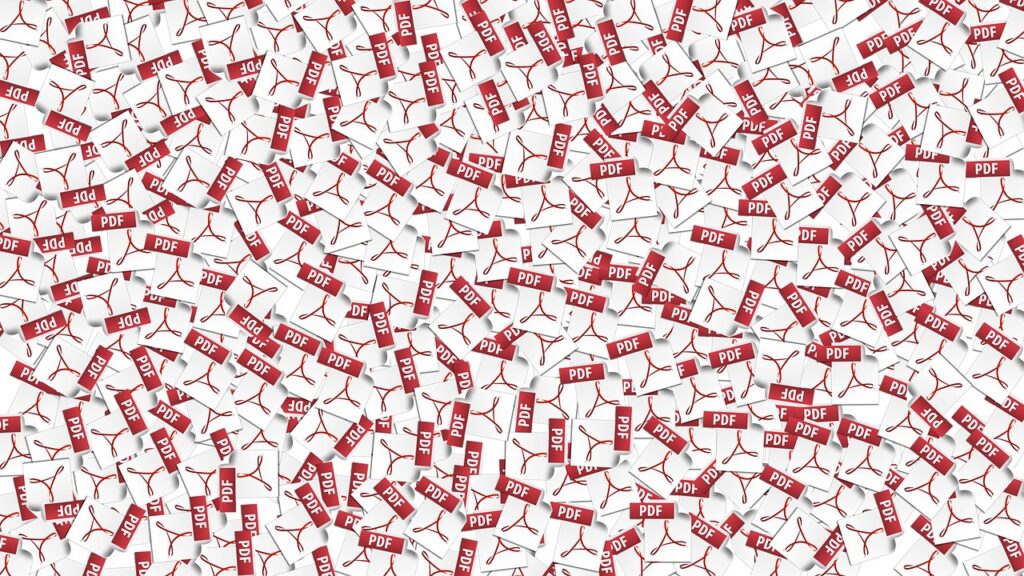People nowadays are becoming more comfortable and productive using computers. Everything is quickly done online. However, many people can’t get over some problems, particularly about saving huge files in their hard disk drive. That is why they go all over the internet, finding the best website, which is another struggle for them.
Fortunately, the website that can make all your worries gone about your PDF setbacks for absolutely free of charge is real. It’s about time that you give yourself a favor and experience the best service, the PDFBear. This PDF site is all-in-one; you can have all your files in any format modified.
Without further ado, here are some of the best services by PDFBear and learn how to convert, merge, and compress your files like a pro.
Convert Word and JPG to PDF with PDFBear
PDFBears’ best features include its unlimited support and accessibility over various tenets. As such, PDFBear has incredible compatibility features that enable users to still use the Word to PDF converter on any device with different operating systems such as Mac, IOS, Android, Linux, and even Windows.
Moreover, converting your files with PDFBear doesn’t only give you free features; you can also work on its tools for only a couple of minutes. That being said, learn these easy and quick steps.
Convert Word to PDF
The first step in converting your Word document file to PDF is merely uploading the Word document from your device to the conversion tool. After the uploading is done, the conversion tool will automatically scan the document that you have uploaded. The Word scanning means the conversion tool is preparing the document to convert it into a PDF format. All you have to do is wait until it completes the scanning process.
Finally, a formatted Word document file to PDF is immediately ready for you to download and share it with your Google User Drive or save it to any device of your choice.
Convert JPG to PDF
Quit the hassle and make your JPG image files turn into a PDF in just a few steps. First, upload your JPG image file to the PDFBear converter. How? Click on the “Select Files” tab and import any JPG files. Second, the conversion tool will let you choose between the available options.
Third, take one click on the “Convert” tab to convert your file that will only take less than one minute. Lastly, you can now download the new PDF file that you made in just a few clicks. Please save it to your mobile, computer, tablet, and any other devices.
Merge your PDF files with PDFBear
You may have had enough loads of PDF files stocked unorderly on your computer. Leave your worry behind because, with PDFBear, you can now merge copious PDF files following these relatively easy and quick steps.
As a first step, the PDFBear converter will require you to select files you want to merge. In choosing the files, you may drag or click each file you want to add. After you have set the files, you can leave the rest to the conversion tool to prepare your files’ merging. You only have to wait until it’s done for about a minute or more; the process takes longer depending on the number of files you have uploaded.
If necessary, modify your files before clicking on the “Merge PDF” tab. In just a few minutes, you may download the merged PDFs immediately and save it on your computer or mobile. You may also want to share it on Google User Drive or Dropbox.
Compress and save more storage in your hard disk drive
Using PDFBear, you don’t have to have a specific skill in successfully compressing your PDF files. PDFBear can reduce the size of your PDF file instantly without destroying the components of the file, such as the quality, the text format, and other parts. Try compressing your PDFs by carefully following these easy steps.
Begin resizing your PDF file by uploading it in the PDF compressor first. Afterward, the site will give you a set of available options that you prefer to compress your PDF file. Then, the compressor will automatically analyze and compress your PDF files according to your preferred choice.
The next important thing you should do is wait and let the PDF compressor do the rest of the process. It usually takes a few moments for this process. Finally, once the process ends, the PDFBear compressor will provide you with the downloadable version of your compressed files. Download and save it to any device you have or share the file to your Google User Drive or Dropbox.
Takeaway
PDFBear is undoubtedly the best PDF software you can find on the internet. Other sites that may seem to offer the same services as PDFBear, but most of them require payments. You are always at ease with PDFBear.