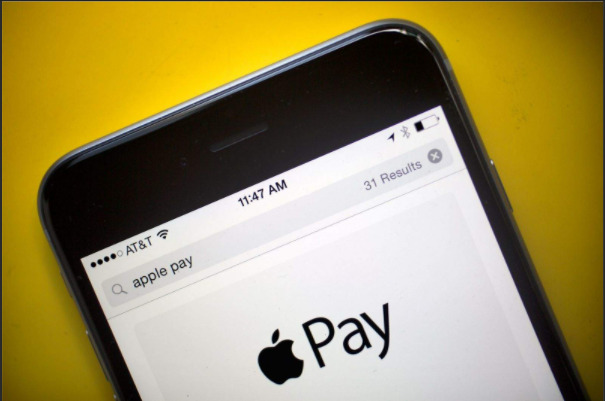With Apple Pay, you can use your iPhone 6 and above to pay in shops that accept cashless means of payment. This payment method hides your card numbers from retailers when you use them to pay for items in stores.
It’s an easy way of payment as you have to tap on your iPhone or Apple watch to pay for the shopping you have made. Below are tips on using Apple Pay for shopping on your iPhone, iPad, Mac, and Apple Watch.
Using Apple Pay on an iPad
Like on Mac, you can make use of your Apple Pay in Safari and on apps available on the iPad. However, sometimes there might be a few troubles with your Apple Pay payments while you are trying to make payments and the best way to cater to this is to reset iPhone. To add this means of payment on iPad, if you are a new user, open settings. Next, tap “Wallet and Apple Pay,” tap “Add Card,” and position your iPhone’s camera to focus on your card.
Your iPhone will pull in the card number written on your card, after which you have to confirm whether the details are ok and tap “Next.” Next, enter your card’s CVV number, which can either be a 3-digit or 4-digit number, tap “Next,” agree to the bank or your credit card’s terms of service, and you are set to use Apple Pay on the iPad. At the checkout, tap the Apple Pay button, review the payment information and complete the payment by Touch ID or Face ID authentication method or enter your passcode.
Using Apple Pay with your iPhone
If you have your Apple Cash, debit cards, and credit cards stored in the Wallet app of your iPhone, you can securely make your payments using Apple Pay. You can pay with these means on your iPhone, either with Face ID or with Touch ID. First, for the sake of Face ID, double click the side button, the default card appears on the screen. Then, make sure that you glance at the iPhone to authenticate with your face ID. Afterward, position the top of the iPhone within a few centimeters of the contactless reader until it displays a message that the process is done.
Paying with your Touch ID requires you to rest your finger on the Touch ID and position your iPhone a few centimeters away from the contactless reader until you see the word “Done” displayed with a checkmark on the screen. When you arrive at the payment terminal, present your reward card by holding your phone near the contactless reader.
Using Apple Pay on your Mac
The operations of Apple Pay work not only in physical ways but also with Safari web browser and other apps available on the Mac. This makes it possible for you to use it to buy different goods and services online. All you need is a Mac with a Touch ID fingerprint reader and either an iPhone or an Apple Watch.
The procedure for adding Apple Pay to your Mac includes the following; open system Preferences, select “Wallet and Apple Pay,” then choose “Add Card,” select the card you have already set up on our iPhone and confirm the CCV and finally agree to terms and conditions that apply to the services offered.
When working with a website that accepts Apple Pay, select that option and choose the card to use for the payments. You then have to verify your payment process either through Face ID, Touch ID, or enter your passcode that you used on the iPhone or the Apple Watch.
Apple Pay on Apple Watch
With rapidly growing technological advancement, today, you can easily use your Apple Watch to pay for goods and services from different stores. You need to make sure that you have a debit card that has been authorized to send money to avoid unnecessary fees when doing transactions.
To have the payment settings ready, open the Apple Watch app on the iPhone, choose “Wallet and Apple Pay,” select “Add Card,” then press continue. Among the cards that you have, make the right selection to use with your Apple Watch, verify your CCV code, and agree to the available terms and conditions. To use it, double-tap the power button of your Apple Watch on the side. The cards that you entered will appear on the screen. Depending on the number of transactions you want to make, choose the right card for the payment and hold your Apple Watch near the reader to pay for the goods and services.
Conclusion
There are various tips on using Apple Pay for shopping in places that accept this means of payment. Depending on your choice, you can either use an iPhone, iPad, Mac, or an Apple Watch to facilitate your payment.