Apple’s Airpods remain to be one of the best wire-free earbuds on the markets. By 2021, the number of people wearing Airpods could rise to more than 100 million. Like all electronics, though, it can be prone to damage and issues.
Read on to learn more about some common AirPods problems and how to fix them.
Why Are Airpods So Great?
Airpods are the new, popular wireless Bluetooth earphones designed by Apple. The best feature of Airpods is their convenience, with them being portable and wireless.
Despite them being so small, they produce great sounds. Of course, the downside to them being so small is the risk of losing them.
Airpods have enough battery to give you over 5 hours of listening time. Since you get a small rechargeable case alongside the Airpods, you can charge them multiple times – this allows for up to 24 hours of playback time.
Note that Airpods work better with iPhones, and the controls work natively when pausing or accessing Siri.
What happens if you break your Airpods, though? Read on to learn more about how to fix broken AirPods.
How to Fix Broken Airpods
Did you notice that your Airpods are not working how they’re supposed to? What’s great is that you can try a few quick solutions that work with most problems. Below are a few steps you need to know to fix your Airpods.
1. Find Out What’s Wrong
When your Airpods begin to play up it can be frustrating trying to find the cause of the issue. To begin with, start checking everything from the connection to the sound of your Airpods. You can learn basic maintenance tips over here.
Start by looking at the Airpod case, where you’ll find a single light alert under the lid. Wait and see if the LED starts flashing an amber light. That light means that your Airpods have encountered an error, and you need to reset them.
Next, you need to listen closely to your Airpods when you’re playing music. Make sure that your Airpods don’t stop all of a sudden, as this may signify an auto-pause problem.
2. Check for Pairing Issues
If you’re having trouble connecting your Airpods to other Apple devices, try resetting the Bluetooth connection. Turn the Bluetooth on your Apple devices on and off and see if that helps.
You can also pop your Airpods into the charging case and wait for 10 seconds, take them back out of the case out, and try reconnecting.
3. Update to the Latest Version
Before you plan to reset your Airpods, you should check if there’s a new firmware update for your Airpods. If there is, then that may be the solution to fix your Airpods problems. Apple tends to have upgrades that improve performance and features.
Connecting your Airpods to an outlet can force them to start installing any new updates. You can check out the firmware version once your Airpods connects to your iOS device.
Open up the setting and head to the ‘General’. Select ‘About’ and click on ‘Airpods’. You can check the model number, serial number, and hardware version as well.
4. Try Resetting
Resetting the Airpods often fixes many common Airpods problems. Start by placing your Airpods back into their case. Hold the button on the back of the case for 15 seconds and wait for the orange LED to flash.
Open the case and wait for your Airpods to connect to your phone. If that doesn’t work, head on over to the settings of your iPhone or iPad. Go to Bluetooth settings and look for your Airpods in the listing.
Click on the “i” button next to the name of your Airpods and select ‘Forget this device’. Place your AirPods back into the case and close the lid.
Repeat the procedure where you hold the button on the back of the case for 15 seconds. Make sure you wait for the orange LED to flash. Reconnect the Airpods to your phone and try playing some songs.
5. Clean Your Airpods
Some common Airpods problems occur because you haven’t cleaned your Airpods. You may find dirt, dust, lint, grime, or ear wax building up in your Airpods. The Airpods could lose their sound quality, or they may stop charging if you haven’t cleaned them.
Start cleaning your Airpods by grabbing a microfiber cloth to give it a quick buff. Then use disinfecting wipes and wipe them before using a slightly damp cloth. Make sure you don’t use bleach or soap when wiping your Airpods.
Use a cotton swab to clean the dirt in the speaker grilles and the seams. You can also use the cotton swab to clean the Airpod case. You can use rubbing alcohol to clean the outside of the Airpods and the case.
6. Review the Warranty Status
Check to see whether your Airpods are still in warranty – you usually have one year with Apple Limited Warranty. Under warranty, Apple will exchange a defective battery and replace cost $49 for each earpiece and the charging case. For replacement, you may spend up to $69 for each earpiece and the charging case. Be sure to take advantage of your one-year warranty if your Airpods are faulty.
7. Go to Apple for a Repair
If nothing works, it’s time you head to an Apple store or to the Apple website to ask for help. For the website, head on over to ‘support’ to get help on a specific problem. You can choose to ‘Bring in for Repair’ or ‘Talk to Apple Support Now’.
Keep on Enjoying Your Music
Learn how to fix broken Airpods and save yourself from buying a new pair. Reset them, clean them out, and try updating before bringing them in for professional repairs.
If you enjoyed this article don’t forget to check out our other tech guides and blogs!