Did you know that there were 4.1 billion compromised data records in the first six months of 2019?
According to a recent data breach report, the first half of the year 2019 recorded an incredible increase in the number of disclosed privacy breaches.
How much of your private data is vulnerable to attacks?
Whether it’s your digital payment information, your social media activities, or your live chats, privacy has become a constant concern. Privacy breaches cause financial losses, operational disruptions, and reputation damages to corporates and individuals.
Are you a Mac user wondering how to enhance your user privacy?
Here are ways to protect your privacy when using your Mac and beat the hacking schemes that are common today.
Disable Automatic Log-In
Most Macs are set to automatically log-in when you first set up.
Whenever you do a clean installation of a new version of OS X, the default setting is also set on automatic log-in. If your use of the Mac is within safe confines, then you are safe.
The problem with automatic log-in is that it presents a grave privacy concern if you work in public contexts. Whether you work in a busy environment or travel a lot, the automatic log-in feature can be the weak link in your quest to enhance privacy. The good news is that you can change this setting to improve your safety.
You can change the log-in screen on boot, by navigating to the User & Groups pane through System Preferences. Once there, click on the Login Options. You should then switch the automatic log-in option off.
You also have the option to Disable Automatic Log-in by navigating to the General tab.
Encrypt Your Mac
Apple sold more than $7.1 billion worth of Mac computers in the year 2019.
With such volumes in sales, the need to enhance the privacy of the Mac has been a constant concern. The built-in file vault is among the critical privacy enhancement tools Apple developers considered.
Are you wondering how to protect your privacy when using your Mac?
You only need to turn File Vault on to encrypt your files fully. With this option, your data are unreadable to intruders as long as the computer power if off or the device is on lock mode.
For you to turn the File Vault on, you need to navigate to the System Preferences Tab. Once there, then click on the security & privacy option. You’ll then access the file vault option where you can then switch the option on.
Ensure Regular Update of MacOS
The best thing about MacOS is that unlike most other operating systems, you can undertake regular updates.
Protecting your privacy with MacOS should include daily updates. The worst mistake you can commit is to ignore the regular installation prompts.
Apple provides systematic updates for macOS, which every user should take into account as a privacy measure.
You can check for updates as often as possible by navigating to the Apple icon and then about this Mac. Once there, you should click on Software Updates to keep your system updated.
Scan for Malware
Macs are not immune to malware.
Once these programs find their way into the system, they can cause severe breaches to your privacy and your Mac’s security. This is especially so in this age of big data trading to advertisers.
Given the growing popularity of the Mac, with over 100 million users, malware attacks are a reality. Nonetheless, you no longer have to worry about information privacy on your Mac. Your Mac has a malware scanning tool that runs in the background known as the Xprotect.
You might need to find malware in all the log-in items and uninstall all the unknown apps from your macOS once the scan is complete.
You should then use the CleanMyMac X app to deal with such malicious malware permanently. Every Mac user should also install iStat Menus, an app that monitors your device’s performance to ensure easy detection of malware.
Both iStart and CleanMyMac X are available on Setapp as part of the seven day trial before actual purchase. You can click here https://setapp.com/how-to/remove-malware-from-mac to learn how to deal with malicious malware on your Mac.
Turn on Firewall
There were 467,361 complaints related to internet-enabled crimes in the year 2019.
These cases seem to show no sign of letting up despite the extent of losses cybercrimes cost the economy. Ensuring privacy on your Mac may require a strict focus on the built-in firewall.
The best way to protect your privacy on a Mac is always to keep your firewall turned on. Mac’s built-in firewall blocks all incoming connections. This allows you to accept or block any inbound connections based on the perceived extent of risk.
Are you wondering how to turn on firewall on your Mac?
You can navigate to system preferences, then to security and privacy. All you need is to turn on the firewall, which automatically enhances your privacy protocol.
Consider a Password Manager
Phishing attacks accounted for more than half a billion dollars in losses in the United States last year.
With such statistics, it would help to find ways of coping with this security concern. Ensuring that you have your password manager active at all times is vital.
You also need to create complex and unique passwords for your Mac, making it difficult for phishers to crack into your devices. The challenge with passwords is the possibility of forgetting them. However, a reliable password manager for your Mac helps keep the device secure at all times.
It’s Time to Protect Your Privacy When Using a Mac
With the gradual growth in Mac’s popularity, there’s been a surge in privacy concerns related to phishing, hacking, and malware attacks. Considering the level of information privacy at stake, every Mac user should focus on enhancing their privacy and security.
Are you wondering how to protect your privacy when using a Mac? Instituting a log-in protocol, using a password manager, and encrypting your Mac are some sure ways of keeping your device secure.
Did you find this article valuable? Keep reading our subsequent blogs for a wide range of solutions on how to automate your operations. At AbeTech, we never run out of technology solutions.