If you are selling your iPhone, there are several steps to take. This guide on how to prepare an iPhone for sale lists 6 steps to take before you sell it away.
Are you thinking of selling your iPhone?
Well, you’re definitely not the only one. 51% of people who use an iPhone in America try to get their hands on a newer model as soon as their contract allows it!
Clearly, people are parting ways with their old iPhones all the time.
The process involved isn’t as simple as you might think though. Whether you’re trading, selling, or giving your iPhone away, you’d be foolish not to take certain preparatory steps beforehand. Don’t, and all sorts of issues can arise.
Knowing how to prepare an iPhone for sale serves two key purposes. First, it prevents strangers from accessing any of your personal data on the old device. Second, it facilitates a smooth transition to your new one.
Want to learn how to do it? Keep reading for 6 steps explaining exactly what to do before you sell your iPhone.
1. Backup Your Files
The very first thing you should do before parting ways with your iPhone is back it up. In other words, make a copy of every file on it that you want to keep and have access to in the future!
Imagine erasing that data and selling the mobile without taking this step.
You could lose years of photos, videos, notes, documents, and messages. It would be like deleting your own personal history! Thankfully, there are easy ways to back up your data and prevent that soul-crushing eventuality.
Using iCloud is usually the go-to for Apple Users. Heck, your mobile even backs up your files to iCloud automatically. Nevertheless, it’s worth doing this one final time to make sure nothing important gets lost.
Connect to secure Wi-Fi, head to iCloud in the Settings app, and hit ‘Back Up Now’. With everything successfully stored on the cloud, you can then access and download it onto your new phone.
2. Unpair Your Apple Watch
Pairing your Apple watch with your new iPhone will be easier if you unpair it from the old one first! Do this in seconds through your iPhone and the My Watch app. Open it up, select your Watch, and hit the information button.
From there, you hit ‘Unpair Apple Watch’ and confirm the decision with your Apple ID password. Tap the final ‘Unpair’ button that emerges and voila, you’re all done.
3. Unlock Your iPhone
Are you hoping to sell your iPhone to a private buyer?
You’ll get a far better price if you unlock the device beforehand. In doing so, the mobile’s no longer restricted to one specific carrier. It can then be used by the buyer’s preferred carrier instead.
Feel free to skip this step if you know for a fact that your iPhone’s already unlocked! For everybody else, though, contact your carrier and ask them to verify the status of your smartphone. If it’s locked, ask how to go about rectifying that situation.
They’ll be able to detail their specific policy around unlocking mobiles, the steps involved, and any fees they charge. With any luck, you’ll have the situation sorted with minimal fuss.
4. Ensure Find My iPhone Is Off
Selling your iPhone? You no longer have to worry about losing it! That’s where knowing how to turn off find my iPhone comes into play.
It’ll only take a moment. Start in ‘Settings’ and go to ‘Find My iPhone’ (tap your name and then ‘iCloud’ to get there). Turn to toggle to ‘off’ and you’re all done.
Don’t worry too much if you forget to do this before parting ways with your mobile. You can delete it from Find My iPhone from another device anyway.
Go into the app on your MacBook or iPad, select the mobile, and hit ‘Erase’. You can then remove it from your account to complete this step.
5. Sign Out of Accounts
The next stage is all about signing out of the accounts on your iPhone.
Imagine handing over your phone to a total stranger and still being connected to your iCloud, App Store account, and so on. Anybody lacking shame would have a field day going through your things and making purchases on your behalf.
Be sure to sign out of anything and everything for which you use your Apple ID. You can do this easily by going into ‘Settings’, selecting your name, and then hitting the ‘sign out’ button. From there, you’ll be prompted to input your password before tapping ‘Turn Off’ to complete the process.
Using iOS 10.2 or earlier? Navigate to ‘Settings’ again. This time, though, tap ‘iCloud’ and then ‘Sign Out’, before deleting the device from your account. You’ll need to input your password to confirm the decision.
While you’re at it, be sure to log out of iMessage and your social media accounts! You can rest assured that all your stuff is safe from prying eyes.
6. Delete Your Data
The time has arrived to restore your iPhone to its factory settings.
Remember, there’s no going back once you’ve hit the ‘Reset’ button! Make sure your backup worked beforehand in order to avoid any last-second disasters.
Assuming you’re good to go, though, head to ‘Settings’, hit ‘General’, and then select ‘Reset’. You’ll then have the option to ‘Erase All Content and Settings’. Tap that, input your password if prompted for it, and then confirm the decision by hitting ‘Erase iPhone’.
All that’s left to do is sit back and wait. The deletion process can take a surprisingly long time! Make sure your mobile’s got enough charge to see it through.
Now You Know How to Prepare an iPhone for Sale
Countless Americans part ways with their old iPhone in favor of an upgrade each year. If you’re planning on doing the same, then it’s crucial that you go about it in the right way!
Hopefully, this post has revealed exactly how to prepare an iPhone for sale. Keep these steps in mind to avoid any issues before, during, or after the exchange takes place. Would you like to read more articles like this one?
Browse similar posts on the ‘Apple’ section of the website now.