The BitLocker program is a useful program for data security and encryption features on storage devices. This is fast becoming a must-have solution for storage devices because of the increasing amount of data breaches. Encrypting drives offer the extra security layer that defends user data from prying fingers.
For Mac users, accessing a BitLocker encrypted drive on Mac requires third-party software as a compatibility bridge. This software interface is a requirement for Mac users to access BitLocker encrypted drives on Mac.
This article considers iBoysoft DiskGeeker as a BitLocker for Mac software. It explains how to use BitLocker drive on M1 Mac and the other benefits of using the iBoysoft DiskGeeker software.
iBoysoft DiskGeeker for M1 Mac
The BitLocker drive encryption is a program from Microsoft. This encryption solution works on Microsoft devices and Windows operating system. Mac devices do not have a native integration yet for this solution. In order to enjoy this security solution, third-party software like iBoysoft DiskGeeker is essential.
iBoysoft DiskGeeker is a powerful BitLocker for Mac tool. It is useful to perform read, write and many other operations on a BitLocker encrypted drive. This software is fully compatible with the Apple Silicon M1 Mac.
For several reasons, Mac users always choose the iBoysoft BitLocker for Mac software. Top of it is its fast read-write speed on an encrypted drive. This is because of its independent file system that enables this read-write functionality. It is also 100% reliable in effectively providing the BitLocker encryption function on an external storage device.
Compatibility is another huge reason why Mac users prefer this software. It is one of the few BitLocker for Mac software that is fully compatible with new macOS models. These models include the Apple Silicon M1 Mac with its latest operating system.
How to access BitLocker drive on M1 Mac
Accessing your BitLocker encrypted drive on your Mac is possible with the iBoysoft DiskGeeker software. With some easy steps, the process of accessing the BitLocker drive on M1 Mac is simple and straightforward. Below are the steps to access BitLocker drive on M1 Mac.
1. Download and install iBoysoft DiskGeeker
To kick-start the process, the first step is to download the software free from its official website. It is important to note that this software requires a macOS High Sierra and later for smooth operation.
After the download is complete, proceed to install the software on your M1 Mac. Navigate to the download folder of your Mac and double-click on the software to commence the installation process. Follow the installation wizard to complete the installation process. if you get a prompt requesting to allow ‘System extension’, accept the option.
2. Launch iBoysoft DiskGeeker for Apple M1 Mac
After going through the installation process, navigate to the Applications folder and launch iBoysoft DiskGeeker for your Apple M1 Mac. Double click on the application icon to start the application. Plugin the BitLocker encrypted drive into your M1 Mac to access the encrypted drive.
Next, click on the encrypted drive and select unlock on the right of the window.
3. Access BitLocker encrypted drive
The next step is to access the encrypted drive. Enter the password for the drive when the prompt appears. This password is the set password on the encrypted drive useful for decrypting and granting users access to the drive. In a scenario where you do not have the password, the only other option to access the drive is to enter the 48-digit recovery key.
After entering either the password or the 48-digit recovery key, the BitLocker encrypted drive will be open by default on your M1 Mac. After mounting is successful, you can proceed to perform a read-write operation on the drive. You can access the encrypted drive natively and use programs like Finder and Disk Utility on the drive.