If you’re wondering why is my Mac so slow? You’re going to want to start with these reasons. Click to find out what causes Macs to run slow and how to fix it
Has your Mac been running slower than usual lately? Are you wondering if it’s getting time for you to replace your current one with a new Mac?
Not so fast! Your Mac slowing down isn’t a telltale sign that your Mac is dying. In fact, there are several things you can do to speed up that Mac and get it back into fighting shape.
If you know what measures can be taken, then you can try them all to see your Mac come back to life.
See below for answers on “why is my Mac so slow?” and treatments for how you can speed it back up.
1. Too Much Storage
Even though the cloud is a proud feature of any Apple device, your Mac only has a limited amount of storage space. The closer that you are to filling it up, the slower your Mac will run.
Think of your Mac or MacBook as a functioning brain. When the brain has too much on its mind, it becomes more complicated for the brain to perform other tasks. The same rings true for your Apple device.
Fortunately, if this is the main problem for your slow Mac, then the answer is as simple as freeing up more disk space on your Mac. You can back up important files so that you can delete them from your Mac if you don’t need them right away.
Be sure to visit https://setapp.com/how-to/free-up-disk-space-on-mac for more information on how to free up disk space on your Mac. Is your Mac running slow? If so, then this is a great place to start.
2. Your Browser
These days, internet browsers are an essential tool to have on any computer. Without them, you wouldn’t be able to use the internet. However, that doesn’t come without a price.
Browsers are notorious for sucking the speed out of your Mac (or any computer device, for that matter).
Start by thinking back to when you first noticed your Mac was slowing down. Had you just downloaded a new browser by that point? Many people download Google Chrome, only to find that it slows down their Mac significantly.
While Safari certainly isn’t perfect, it’s highly capable and is the most compatible browser with your Mac or MacBook. If opting for Safari instead of Chrome will increase your computer’s speed, then that’s a trade-off you should take with open arms!
3. Energy-Guzzling Apps
Apps are a fantastic feature of your Mac and MacBook. They can offer you utilities, enhance your workflow, or organize your job productivity.
However, having too many apps is certain to bring your computer’s speed to a crashing halt. Not only do they require a lot of storage, but they also use up your computer’s speed while they’re running.
Start by looking at your Mac’s dock (the bar at the bottom of your screen) and look for tiny white dots under the app icons. The white dots indicate that the app they’re under is currently in use.
If you’re not using them, then click with two fingers and select the “quit” option on the menu that pops up. Of course, be sure to save your work before you do so!
After that, go through your launchpad and delete any apps that you haven’t used within the last two months. If there’s a game or app that you don’t think you’ll need anymore, be sure to dispose of it. You can always re-download it in the future.
4. Transparency
The display on your Mac device is unrivaled in the industry. It’s hands-down the best display on the market and has been for quite some time.
However, the transparency, or translucency, that it uses are often guilty of slowing down the computer’s overall productivity.
In order to fix this, you need only reduce the transparency feature. To do so, click the Apple icon at the top left of your screen, then select “system preferences”. From there, click on the “accessibility” icon, then go to “reduce transparency”.
If you’re wondering what transparency does, it makes the objects and items behind your opened window visible. Some people find this as an unhelpful feature, and turn transparency completely off to have your Mac’s energy and focus be used elsewhere.
5. Updates for macOS
One of the most amazing features of using Apple devices, such as a Mac or MacBook, is the ability to be notified when a new macOS update is available.
Many people receive these alerts while they’re in the middle of something, and thus request for another update later on. But in doing so, they push off a significant update that will affect the performance of their Mac computer.
Your Mac was made to use the latest accessible version of macOS. If you push it off too long, the software will begin to run slower and slower until you finally update its system.
As soon as you download it, you’ll notice that the speed of your Mac is back. That’s no coincidence!
You can check to see if there’s an available update by clicking on the Apple logo at the top left of your screen, then going to “system preferences”. In fact, it will show you the number of updates that need to be completed right beside “system preferences”.
Why Is My Mac So Slow? Use These Tips to Find Out
Now that you’ve seen all the different answers to your question of “why is my Mac so slow?”, it’s time to use them to your advantage!
If you go through all of these different processes and it still doesn’t fix the problem, then you might want to budget for a replacement soon.
Be sure to browse our website for more articles on Mac computers, as well as many other helpful topics.