Tired of watching all of the latest YouTube videos on your smartphone or laptop? Here’s how you can watch YouTube videos on your TV in 2020.
It should come as no surprise that YouTube is the most popular place on earth to watch videos. The website boasts over 2 billion active users.
And why shouldn’t it be popular?! From user-generated content to premium content produced by Google to live feeds, YouTube has everything one could need to stay entertained. Here you can download also the youtube videos.
The problem is, most people watch YouTube videos on their phones or laptops which can be a bummer if you have a huge TV sitting in your living room. Fortunately, there are several ways you can bring the magic of YouTube to your television!
Below, we share a handful of popular solutions.
1. Check If Your TV Is “Smart”
The easiest way to watch YouTube videos on your television is to see if your device has YouTube capabilities built into it. TVs that do are often referred to as “SmartTVs”.
Most big brand television sets that are over $300.00 come equipped with smart features so, even if you didn’t intend to purchase a SmartTV when you went shopping, you may have.
Google your TV’s model number or better yet, refer to its instruction manual to know what you’re working with.
2. Pick up a Standard HDMI Cable
If your TV isn’t WIFI/YouTube compatible, you’ve still got options! Perhaps the simplest solution you have is to use one of the HDMI cables you have laying around the house to connect your laptop to your TV.
Most laptops should have an “HDMI Out” port on their side which you can plug into one of your TV’s “HDMI In” ports. Once connected, you will be able to use your television as an external monitor which will make watching YouTube a breeze.
3. Get a Phone to HDMI Connector
With laptop ownership dwindling and smartphone ownership nearing saturation, you may prefer to use your phone as the device that powers watching YouTube videos on your television. Even if your TV is not a SmartTV, you can still use a special HDMI cable to achieve that end.
If you have a newer model iPhone, a lightning to HDMI cable will allow you to use your television as an external monitor. Android users will need to find an HDMI cable that fits their phones (likely a micro-USB to HDMI cable).
4. Purchase a Chromecast
Google’s Chromecast is perhaps the simplest piece of streaming hardware on the market today. They cost around $25.00 and all you have to do is plug it into the back of your TV to wirelessly output your laptop or phone’s screen.
While Google Chromecast works best with Android phones and Windows machines, there are guides that help you set up Сhromecast for Mac and other devices so explore your options!
5. Try FireTV
Amazon enthusiasts may enjoy using a FireTV as their YouTube solution. Like Chromecast, your FireTV will plug into one of your television set’s HDMI slots. Once inserted, you should see the device’s interface pop up and prompt you to fix your settings.
Upon completion, you can download the YouTube app from the Amazon store straight from your device, for free. Note that you may need an active Amazon account to download applications.
6. Run With Roku
Among the many pieces of streaming hardware that are on the market, it seems that Roku is the crown favorite. Roku is specifically in the business of delivering entertainment content to homes (unlike Amazon and Google which have broader businesses). That concentration means that when you watch YouTube videos on Roku, the experience is perfected in ways that often dwarf watching through other mediums.
Setting up your Roku and downloading the YouTube app requires a process that’s similar to what we described when discussing FireTV.
7. Go With Apple TV
Apple enthusiasts will love Apple’s ‘Apple TV’ streaming device. Not so much because it’s better than the other YouTube streaming hardware we mentioned but because the interface is sleek and the product works with other Apple devices.
If you like the idea of being able to Airplay YouTube to your TV from your iPhone or Macbook, purchasing an AppleTV is your best bet.
8. See What Your Cable Box Can Do
A select class of cable boxes are now coming with the ability to stream YouTube! This is a huge step for cable devices seeing as how, historically, boxes have been oversized and underpowered.
Talk to your cable provider about solutions they have for streaming YouTube to your TV. For your reference, a noteworthy cable box that delivers YouTube content is the Xfinity X1.
Bonus Tip: No Matter Which Solution You Use, Sync Your Account
No matter which way you watch YouTube videos on your TV solution you opt for, be sure to sync your account with your streaming device. You can do this from YouTube’s website under your account settings. You can also accomplish this from your TV once your streaming solution is set up.
Note that if you’re screen sharing YouTube from another device to your TV, you do not need to sync.
How Will You Watch YouTube Videos?
If you learned anything from this post, it’s probably that there are a lot of ways to watch YouTube videos on your television set. We welcome you to explore any one of the solutions we’ve shared with you to see which suits your lifestyle!
Can’t get enough of entertainment tips and other lifestyle content? Neither can we and our team has you covered.
Consider browsing more of the content we have up in our digital publication today to continue scratching your content itch!